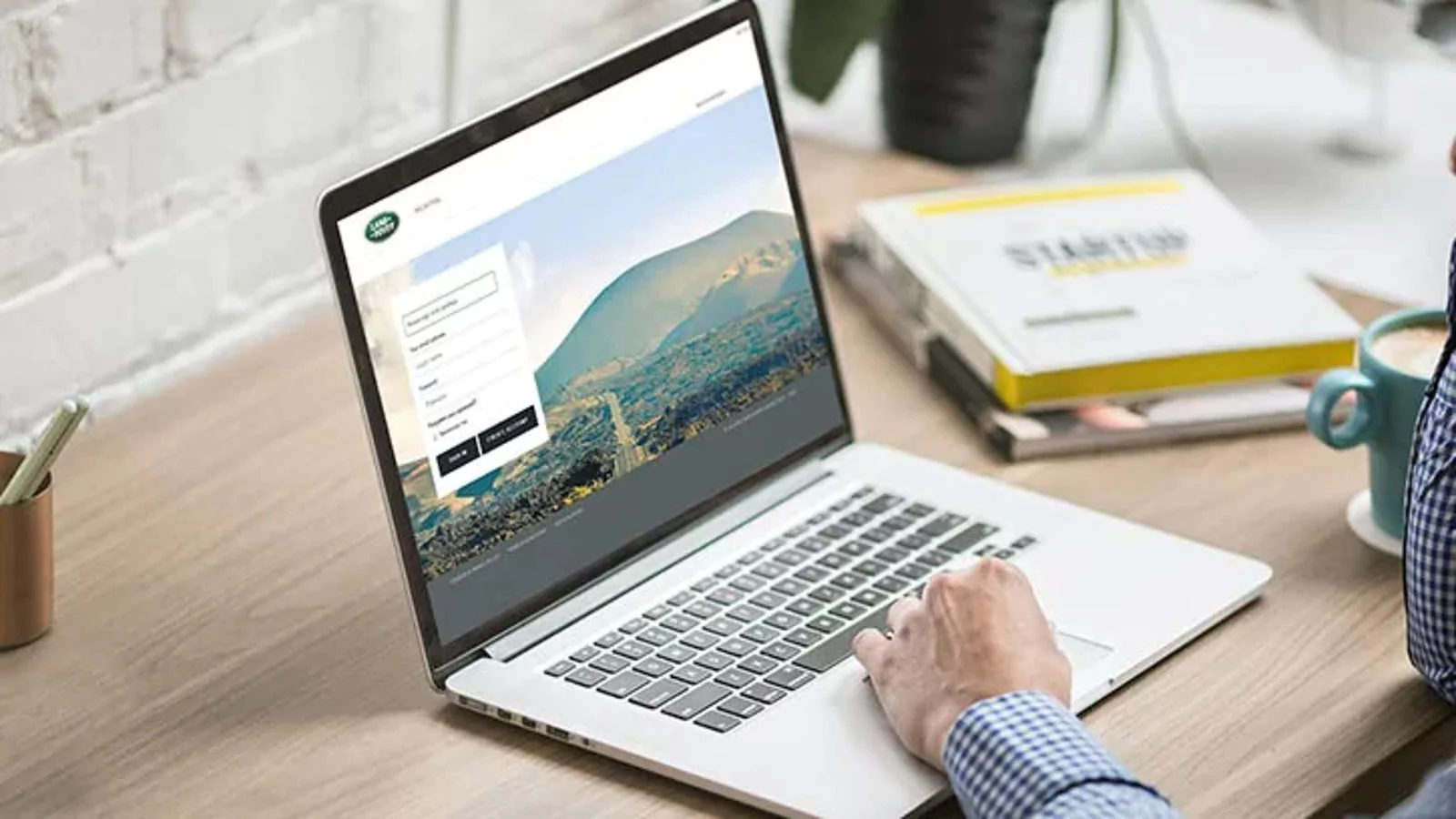GETTING STARTED
CONNECT YOUR DEVICES

CONNECT YOUR SMARTPHONE
Apple CarPlay® 3
Android AutoTM 4
For Apple CarPlay® 3, ensure you have the latest version of iOS installed and Siri ® enabled on your iPhone. For Android AutoTM 4, ensure you have the latest Android Auto app installed and Google voice assistant enabled on your Google device. Connect your device to the interface panel in the centre console storage compartment using a certified USB cable.
CONTROL YOUR VEHICLE REMOTELY
DOWNLOAD FOR APPLE IOS DOWNLOAD FOR ANDROID
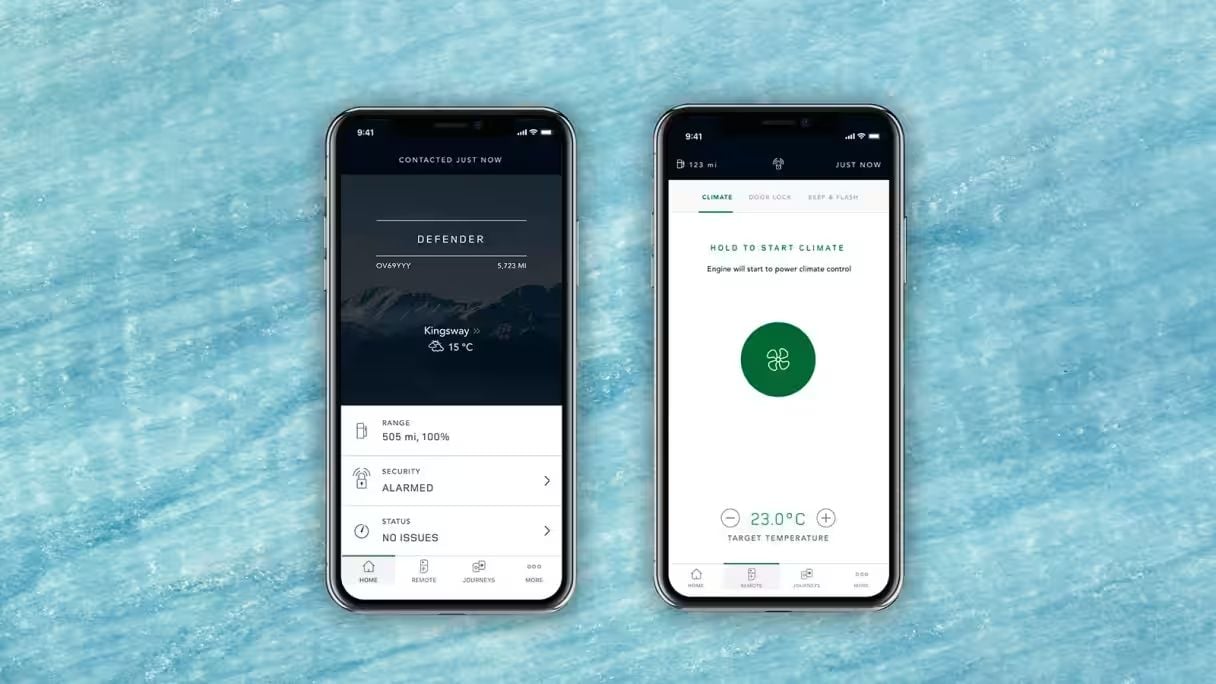
WIRELESS SOFTWARE UPDATES
FAQS
HOW DO I UPDATE THE NAVIGATION SYSTEM’S MAPS?
HOW MANY BLUETOOTH DEVICES CAN BE CONNECTED OR PAIRED?
HOW DO I RENEW INCONTROL SERVICES?
HOW DO I REMOVE MY PERSONAL DATA?
DO I NEED TO PROVIDE A MOBILE DATA SIM CARD?
1. Connected Navigation system’s connected features/services1
These services require a valid subscription to be in place. Mobile data is included in the subscription, so no additional contracts or SIM cards are required as long as the subscription is running.
HOW DO I SELECT DIFFERENT MAP VIEWS IN THE VIRTUAL INSTRUMENT DISPLAY?
WHERE NEXT?
Optional features and their availability may differ by vehicle specification (model and powertrain), or require the installation of other features in order to be fitted. Please contact your local Retailer for more details, or configure your vehicle online.
In car features should be used by drivers only when safe to do so. Drivers must ensure they are in full control of the vehicle at all times.
Pivi and InControl features, options, third party services and their availability remain market dependent – check with your Land Rover Retailer for local market availability and full terms. Certain features come with a subscription which will require further renewal after the initial term advised by your Retailer. Mobile network connectivity cannot be guaranteed in all locations. Information and images displayed in relation to the InControl technology, including screens or sequences, are subject to software updates, version control and other system/visual changes depending on options selected.
Apple CarPlay is a Trademark of Apple Inc. Apple Inc end-user terms may apply.
Android Auto is a Trademark of Google LLC.
1Connected Navigation will require further subscription after the initial term advised by your Land Rover Retailer.
3Your car is prepared for Apple CarPlay. The services offered by Apple CarPlay depend on feature availability in your country, please see www.apple.com/uk/ios/feature-availability/#apple-carplay for more information.
4Your car is prepared for Android Auto. The services offered by Android Auto depends on feature availability in your country, please see www.android.com/auto/ for more information.
5Remote contains subscription services that can be extended after the initial term advised by your Land Rover Retailer. The Remote App will need to be downloaded from the Apple App Store/Google Play Store.